If you are on a Power Automate island, well congrats. You have many different options to manage and maintain. Maybe you just create flows under your user account in Personal Productivity and then just let them fly. While that may work in the short term, it’s probably not a likely scenario for the long term. I am sure if you look hard enough and even into MSFT Center of Excellent you may find some better, but these are what I have found to work the best and somewhat fit within best practices.
Connection Reference
When running a desktop flow, use a service account and not your user account. This will make every ones life easier. Make sure you give it just the access it needs to do the work it’s doing and no more. If you notice that any one particular account grows too powerful, create another.
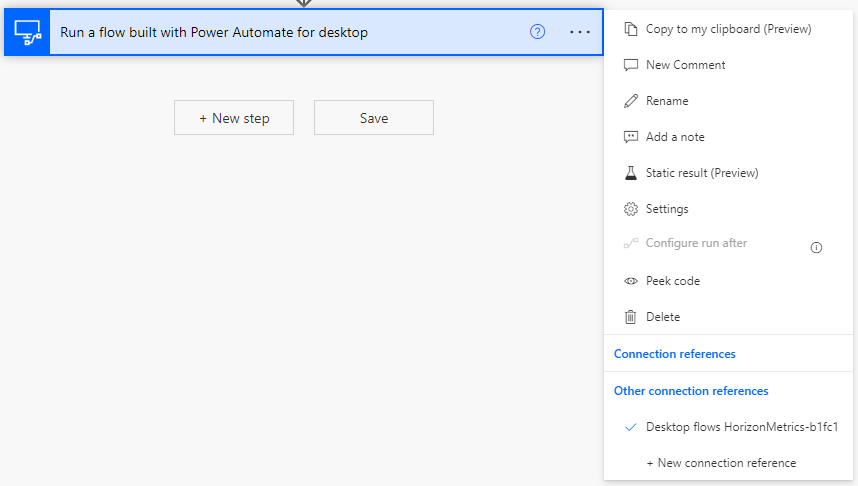
Flow Creator
While its really easy to create flows under any user account, create one that can be shared for this specific purpose. Having one owner to create and maintain flows will make business continuity a breeze. No issues with transferring or sharing flows and everything is in one place. This can just be accounts with M365 Business or Enterprise license and the necessary addons.
Avoid Personal Productivity Environment when it comes to enterprise.
Just because the Personal Productivity Environment works out of box and is the default, doesn’t mean you should use it at all. Sell this as a space for your users to experiment, but don’t keep anything here for public or prod consumption. At the very least you should create an new environment for this work. Ideally this would be split over two environments that have some true access division e.g., end-users should be able to create flows in DEV but perhaps another team would graft that into PROD. The architecture looks a lot like the following
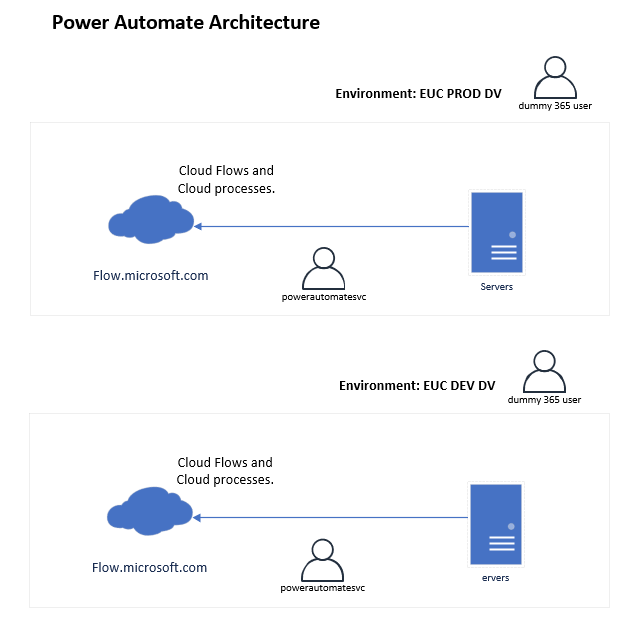
Editing Flows via Solution Export/Import
One of most unusual processes is creating a good pseudo-agile workflow between the two environments. To do this, we first head over to Solutions. Here you will create a solution and export with all the necessary components. My advice for at least the first few times is to use unmanaged to understand the process best fit for the work you are doing. For me this was usually the cloud flow and desktop flow, but sometimes other connection references. This is very much a trial and error type of deal until you get the hang of your own unique workflows.
Once added to a solution, don’t be alarmed, some of your components will now live within the newly created solution. This is actually welcomed and makes the process feel a bit more streamlined. When you export everything that’s included in the solution, it’s zipped up and downloadable.
When you are ready to import your work into a new environment head over to the Solutions area in that environment and and select Import. This will drop in all parts of the solution. You may need to fix a few references depending on the setup up of your two environments and the selected components (References).
The cool part now is that you have 2 solutions: One in DEV and one in PROD. The idea is that we dont over edit, and in fact we may not even have the ability to import into PROD. If we need to edit the PROD solution, its as simple as just editing the component that needs updated and exporting that out and over to the PROD solution. In theory you could just export the whole thing depending on what your solution entails.


