A few months ago a new Power BI integration was released for Power Point. This and many other new or improved features were announced at Build 2022. If you need a recap, head over to datawithdom.com for a great summary.
So Power BI and Power Point, but what’s the big deal and where is the value? Well, I’m so glad you asked. I’ll take this to time chat about a few Power Point alternatives that will root off to another post, but think about this scenario: You’re an executive assistance, and every month you are tasked with presenting the status or union of the company. You’ve got to provide the whole nine yards every month. Qualitative and quantitative metrics, loaded with visualizations. It takes about a week, or a few days worth if your are lucky. That’s only if you’re are lucky, and it probably means A: the report looks pretty canned, and B: you focus more on just getting the data back in there than really making the report shine.
This is where the duo shows up to play ball. Meet the Power BI add-in for Power Point. Let’s Get Automating!
First off, install the add-in. Open up Power Point, go to Insert > Get Add-ins. Search for Power BI.
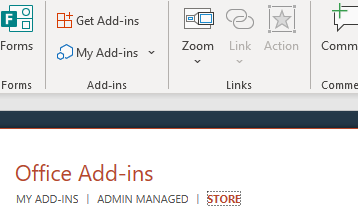
When searching you may see the following:
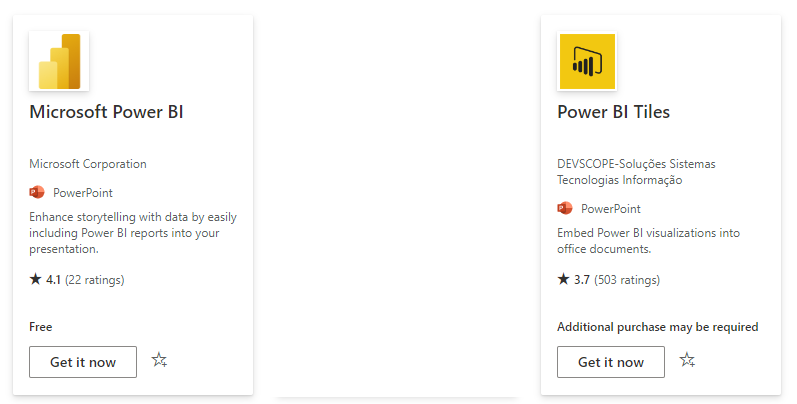
You’ll want to pick the updated add-in titled “Microsoft Power BI”. You may have to request this from your admin if you run into any snags. It’s not unusual for the store to be blocked from end-users, but I’m not sure they would find any faults with the publisher in this case.
Once installed, we are good to go. You’ll want to have some content published in PBI within the same tenant as the one in which you are logged into with Power Point. I’ve tried to mix and match and it doesn’t end well, but once you have even sample data, navigate to the tab which contains the data needed.
Navigate to “Share” and click “Copy Link”

Once you have the link, then you have the keys to the kingdom. Head back on over to Power Point and input the link into Power BI, and now afterwards you are faced with a few options. I will talk about these. One thing that will dictate usage will be the application. How are you using the report? Is it to provide interaction, or to provide relief from manually pasting data over and over in the same context. Or both? Let’s discuss.
- Right out of box you’ll see some menu items. If you are wanting to create more of an illusion that you have one cohesive presentation, then you’ll more than likely want to collapse the bottom ribbon. You may have filters too. They can be hidden as well. This is really slick.
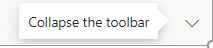
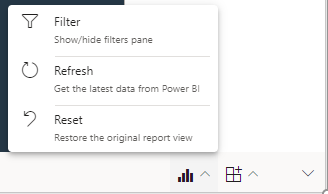
- Now we have the ability to interact with any slicers or whatnot, but we have an integrated look.
- What if data is really dynamic with no real control over the source refresh and we want the data to be presented as a snapshot in time. Easy hover over the top right-hand corner and look for “Show as Saved Image” This will essentially kill any dynamic interaction, but provide an easy way to update the data at the point of creation and provide some control. Looks great too. Think of all the time saved.
Ideally we can solve for both of these as well if we export out as a PDF. Remove the menus/filters as needed in the above step and save as a PDF. Notice that all the great Power BI content is there. Ready to send off to all those board members and stakeholders. I’m looking at you John Inan.
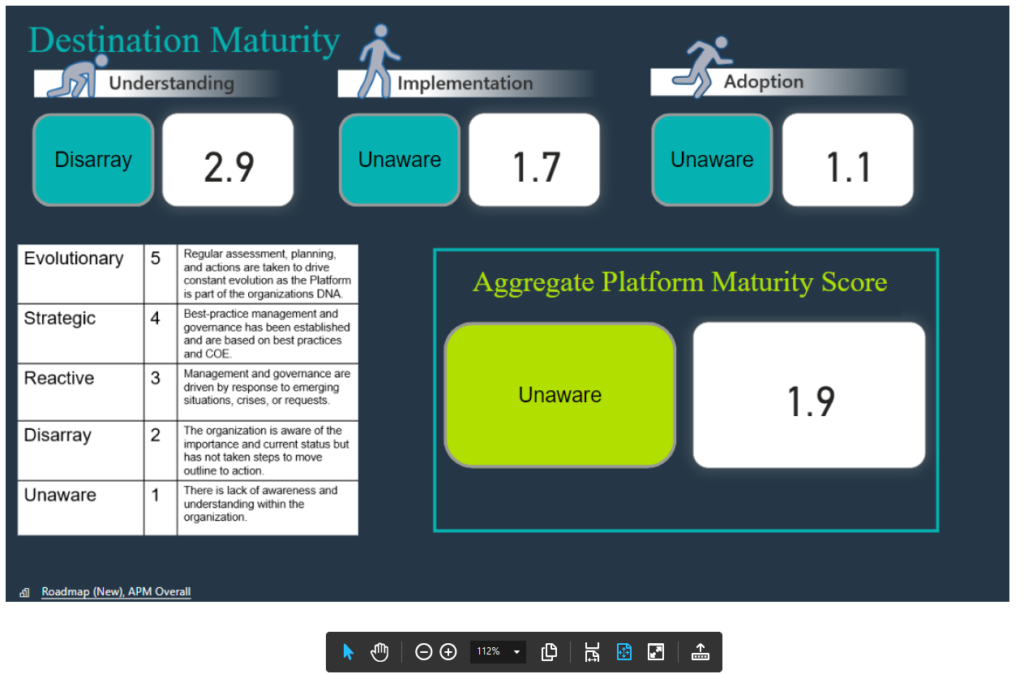
Final thoughts. In the real world how does this take shape? A few ideas.
- Circling back to my first example. Could we just create a Power Point template that just requires a slicer to be adjusted and all pages would be updated? How much time would this reduce every month? Week?
- Perhaps it’s as simple as an on demand refresh or even automated at this point.
- What if we add some automated actions via Power Automate?
We can even write up summaries and pseudo-AI infused data. See below, what would seem like a typed response, but we can work in some DAX and measures on the Power BI side so that thoughtful responses can be provided (faked) yet the effort is less taxing and can be spent in other areas of refinement.
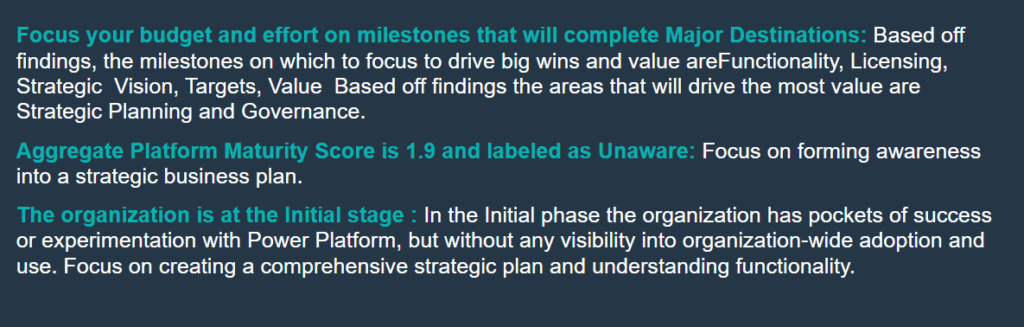
We can also take a hybrid approach by mixing a matching Power Point artifacts with that of Power BI. Again, this is all about saving time while still creating a cohesive experience.
Another idea would be to skip Power Point and upgrade to Power Apps altogether. Think of this scenario: You are job searching. Every single interview there comes a presentation. Every potential employer is asking for the same thing over and over and over. Well, what if we created some variables on the backend data source such as company name, personalized callouts, company info or even content that can dynamically shift? We can do all that in Power Point, but what if we then decide to gather input? Who are the interviewers and their emails? What if we create a button at the end that sends the interview data to SharePoint? Maybe you want to rate yourself right in the interview? Click a button and have it send a thank you to the emails and names entered? Why not do this right on the call. Full Transparency.
Now we are breaking reality. Exactly the reason in which the Power Platform was created.


